Social share
The add-on allows users to share the image of the configured product on social media.
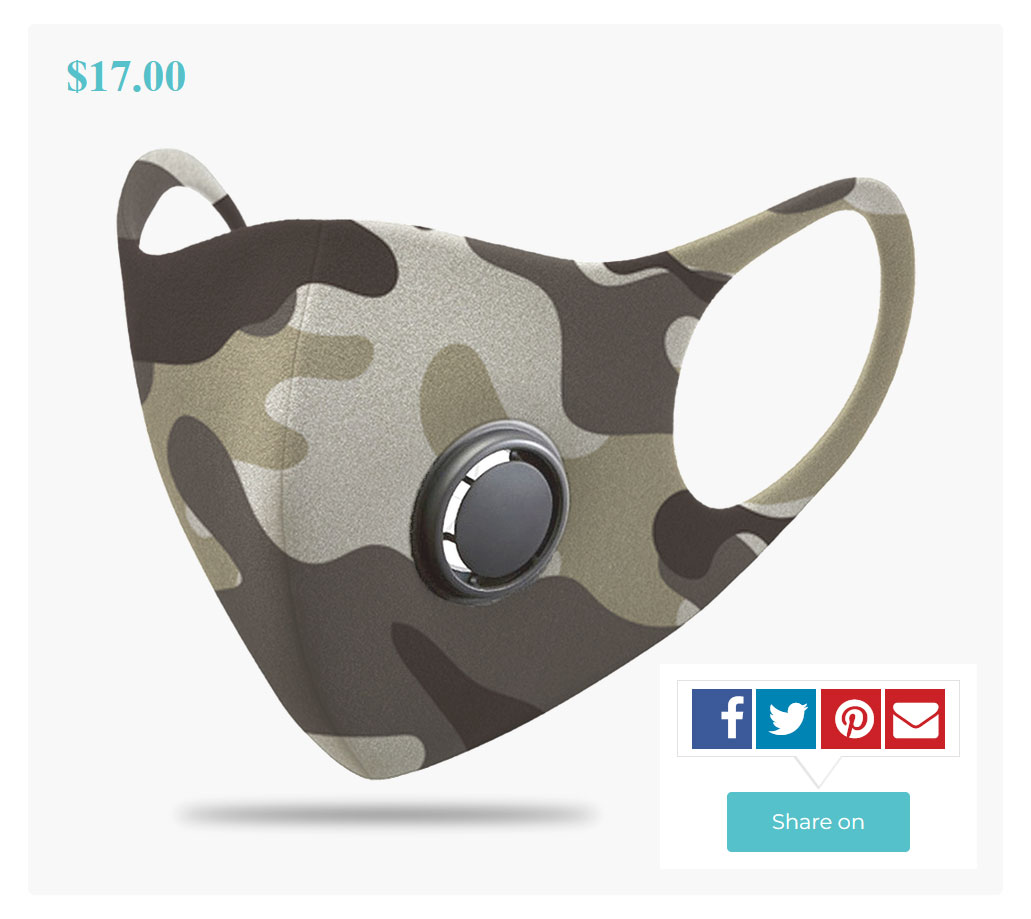
/!\ Associated post /!\
1. Share settings
Before users can be able to share the result of their configuration, a few things need to be set up, including the social networks on which sharing will be possible. To do so, Go to Dashboard > Product Builder > Settings, click on the “Social share addon” tab and fill in the following:
- Facebook page id: if your store has is on Facebook, you should enter its ID here
- Title used in the share messages: the standard title to put in the content to share from your store
- Text used in the share messages: the standard description of the content to share
- Social Networks: the selected social networks will be those available for sharing
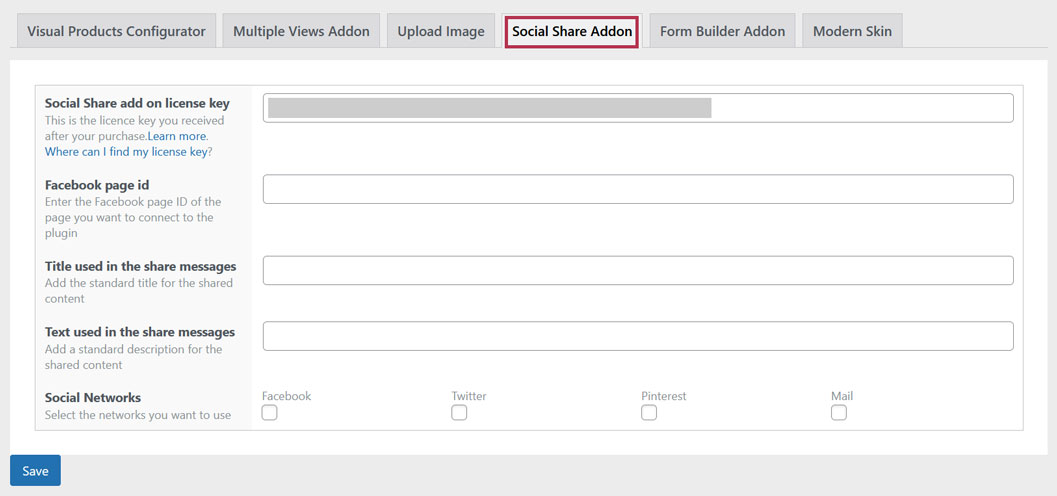
2. Enable Social share in a configuration
For the final step, you need to enable the sharing feature in the configuration. Once “Activate Social share option” is set to “YES“, a share button will appear on the configurator.
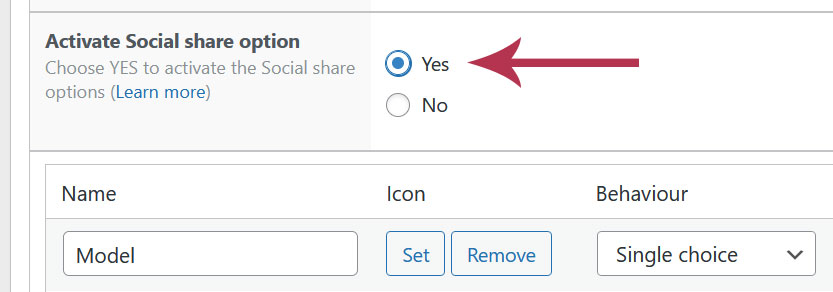
Last updated on May 15, 2023