Configuration basic settings
Configurations are the most important part of a configurable product. This is also the part that requires the most work when creating the configurable product, yet easy to understand. We’ll start with the basic settings.
/!\ Associated posts /!\
1. Add a new configuration
To add a new configuration, go to Dashboard > Product Builder > Configurations > New configuration
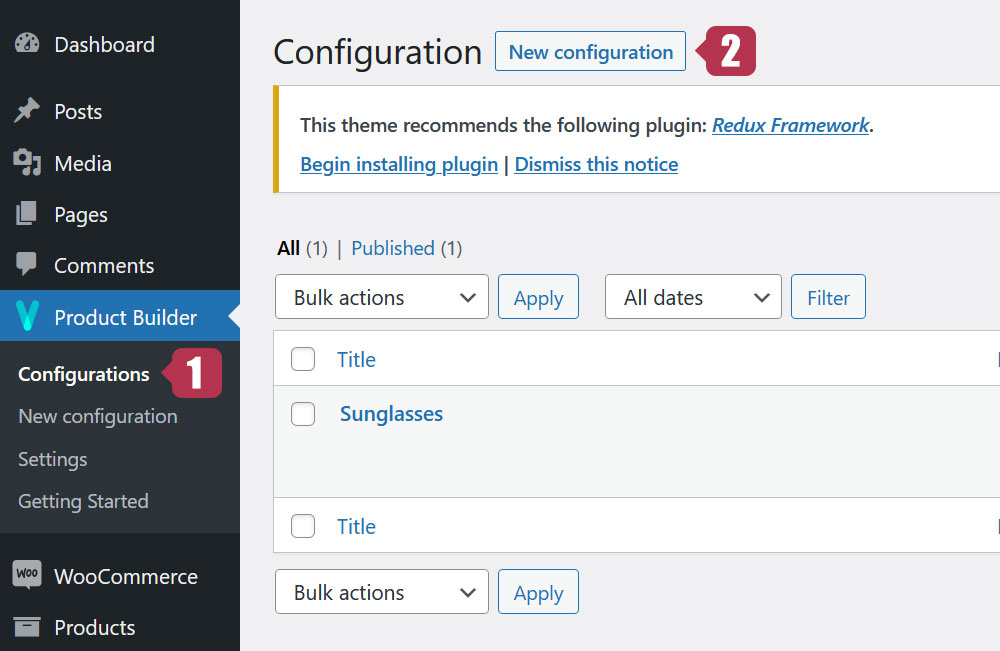
2. Basic settings
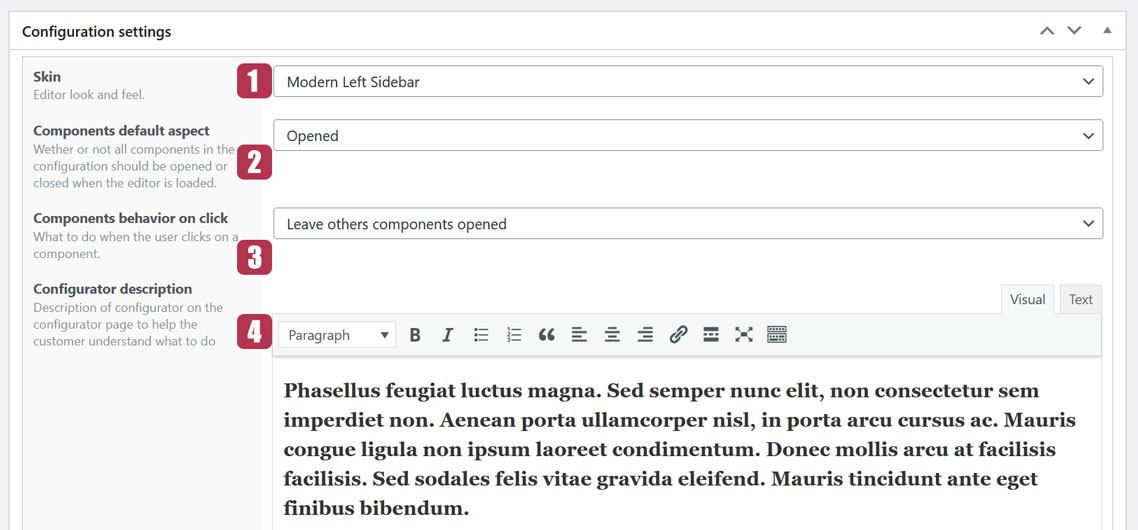
2.1. The Skin
The skin is basically the general look of your configurator. Visual Product Configurator comes with several skins including a default and a free one. Here are 2 of our most popular skins.
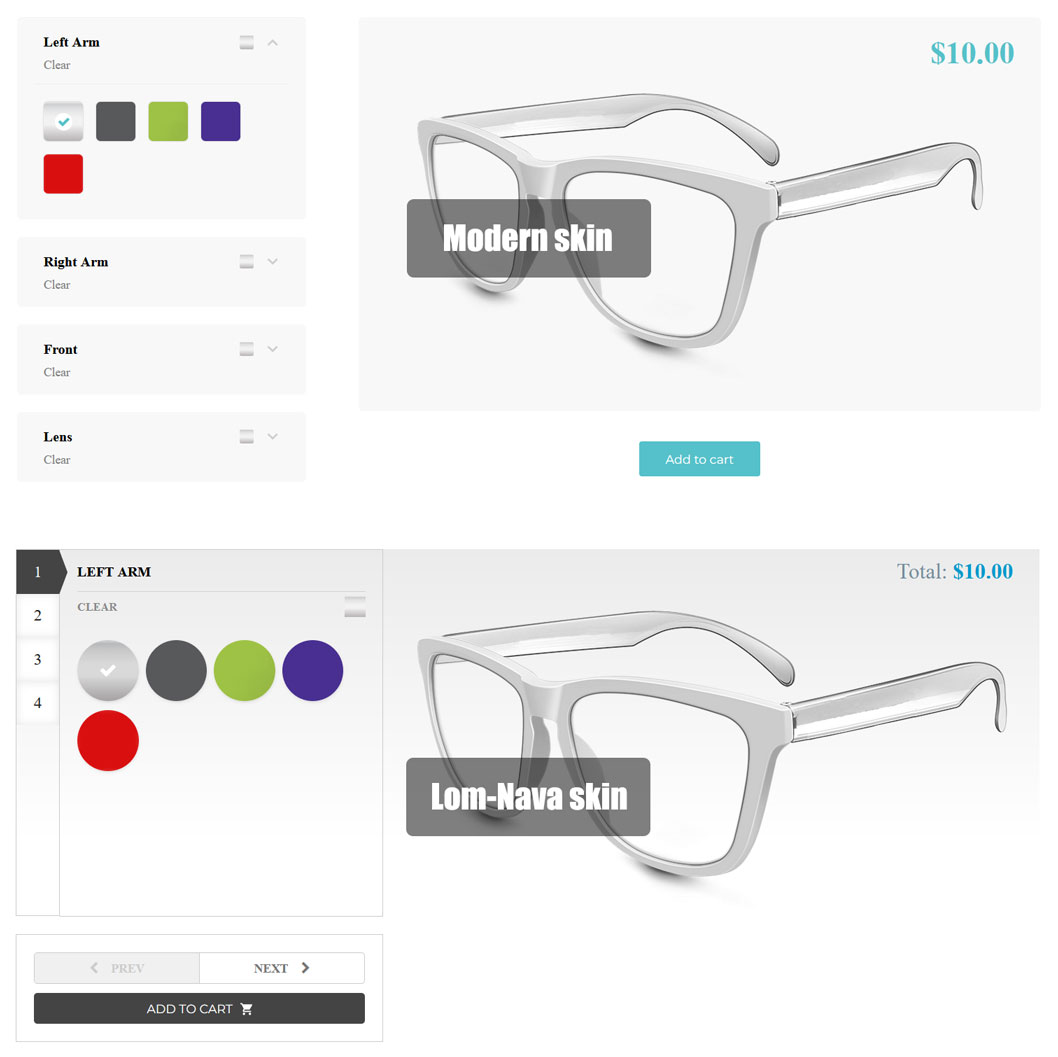
We offer skin customization services. You can have your own, designed according to your taste. Contact us to know more.
2.2. Components default aspect
This setting contains 2 parameters: Opened and Closed. If “Opened” is chosen, All the components will be open when the configurator loads, revealing all options. If on the other hand “Closed” is chosen, all the components will stay close.
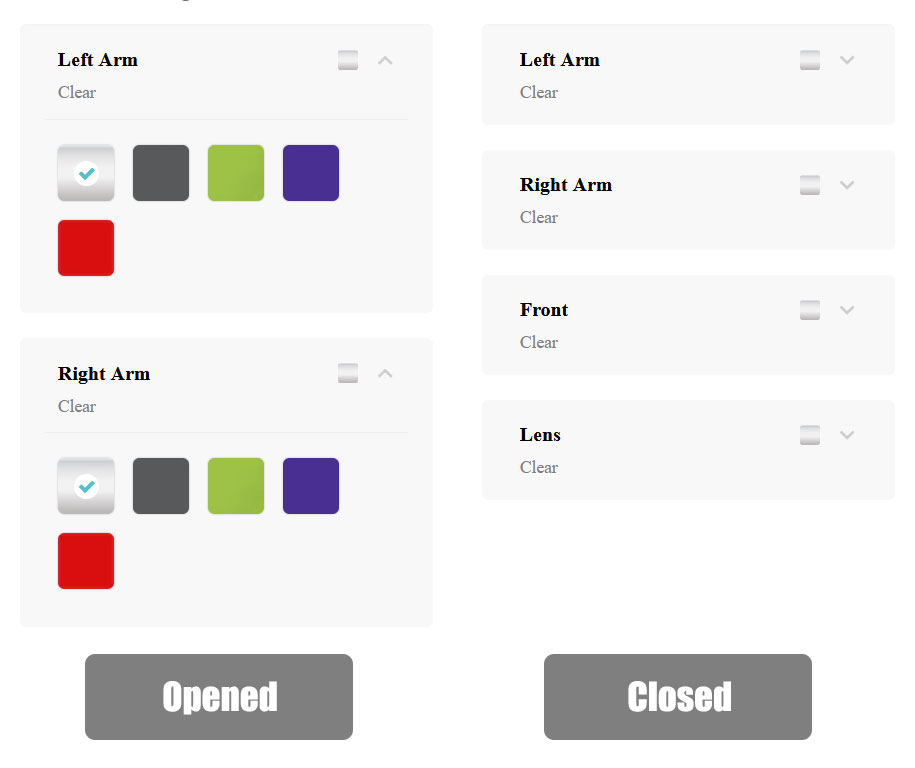
This setting is not compatible with all skins.
2.3. Components behavior on click
This setting contains 2 parameters: Leave other components opened and Close other components. If “Leave others components opened” is chosen, when clicking on a closed component, it will open and will close when clicking a second time on it. If “Close others components” is chosen, when clicking on a closed component, it will open while the other components will automatically close.
Like the previous one, This setting is not compatible with all skins.
2.4. Configurator description
This setting allows you to put text or HTML content before the configurator.
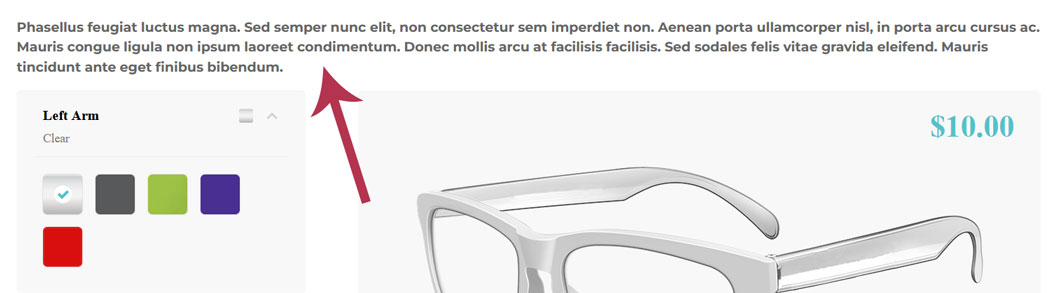
Last updated on May 15, 2023