Create a WooCommerce Bulk Discount per Category
Woocommerce bulk discounts are one of the most popular deals mainly used to increase the average order size on online stores. Despite WooCommerce being one of the most popular shopping cart systems in the world, one of their limitations is their dynamic discount system. Luckily many free plugins such as Conditional Discounts for WooCommerce fill the gaps by adding multiple dynamic pricing features such as the bulk discounts per category, per product, tags, custom property, field or meta. In today’s article, I will teach you how to create a woocommerce bulk discount per product and how to do the same for an entire category of product all these in few clicks. Based on the purchased quantities of a product, woocommerce bulk discounts allow the shop manager to dynamically define a discount or a special price per product when the customer purchases multiple quantities of the same product at the same time. Conditional Discounts for WooCommerce provides 3 ways of creating woocommerce bulk discounts.
Create a bulk discount per category of product, tag or custom property
A product category is one of the most popular product grouping options. A bulk discount per category is useful when you have an entire category of products that follow the same bulk discount rules. You’ll agree that it will be really exhausting to repeat the same definition product per product especially if you have dozens, hundreds or thousands of products per category. To create a woocommerce bulk discount per category, we’ll first need to create a products list that will contain all the products within the category we want to target. Our list can contain products from multiple categories, tags, custom property, field or metas and any grouping property you can think of. If you don’t know how to create a product list, please start here. Before creating our discount, let’s use an example to better understand how it will work:
- If the customer purchases between 5 and 10 of a product within the clothing category, we need to apply a 10% discount off the product price.
- If the customer purchases between 11 and 20 of a product within the clothing category, we need to apply a 13% discount off the product price.
Now that we agree on what we intend to do, we can now create our discount by following this woocommerce bulk discount demo:
- Click on Discounts > New Discount menu to access the new discount page.
- After setting up the basic discount properties such as the start and end date, periodicity and user limit, set the rules relationship to AND.
- Then click on the Add rules group button to create a new rules set.
- The first rules group we need to add will make sure this part of the discount applies: “If customer purchases more than 5 of a product within the clothing category”. In order to do that, click on the Add rules group button to create a new group.
- Select the If Order items count as discount condition for the first rule.
- Then select is more than as comparison operator.
- Finally enter 5 as value to compare the condition with.
- Then click on the and button in the group to add a new rule within the same group below the first rule we just set.
- Set If Order products as discount condition, IN as operator and select the product list you previously created as value to get the result below:

- Click on the Add rules group button to add the second rules group. That second group we need to add will make sure this part of the discount applies: “If customer purchases less than 10 of a product within the clothing category”. Repeat the previous steps to setup the group as below:
 It’s highly important that these two groups are added separately in order to have the plugin interpret each group independently according to our needs.
It’s highly important that these two groups are added separately in order to have the plugin interpret each group independently according to our needs. - Set the discount Action to Percentage off product price.
- Set the Evaluate per product to Yes if needed to make sure the plugin evaluates the number of purchases per product.
- Select the previously created Product list on which to apply the discount when all defined conditions rules are met.
- Save the discount.
- Create a different discount for each interval of your woocommerce bulk discount per category strategy.
The entire discount for the first interval will look just like this:
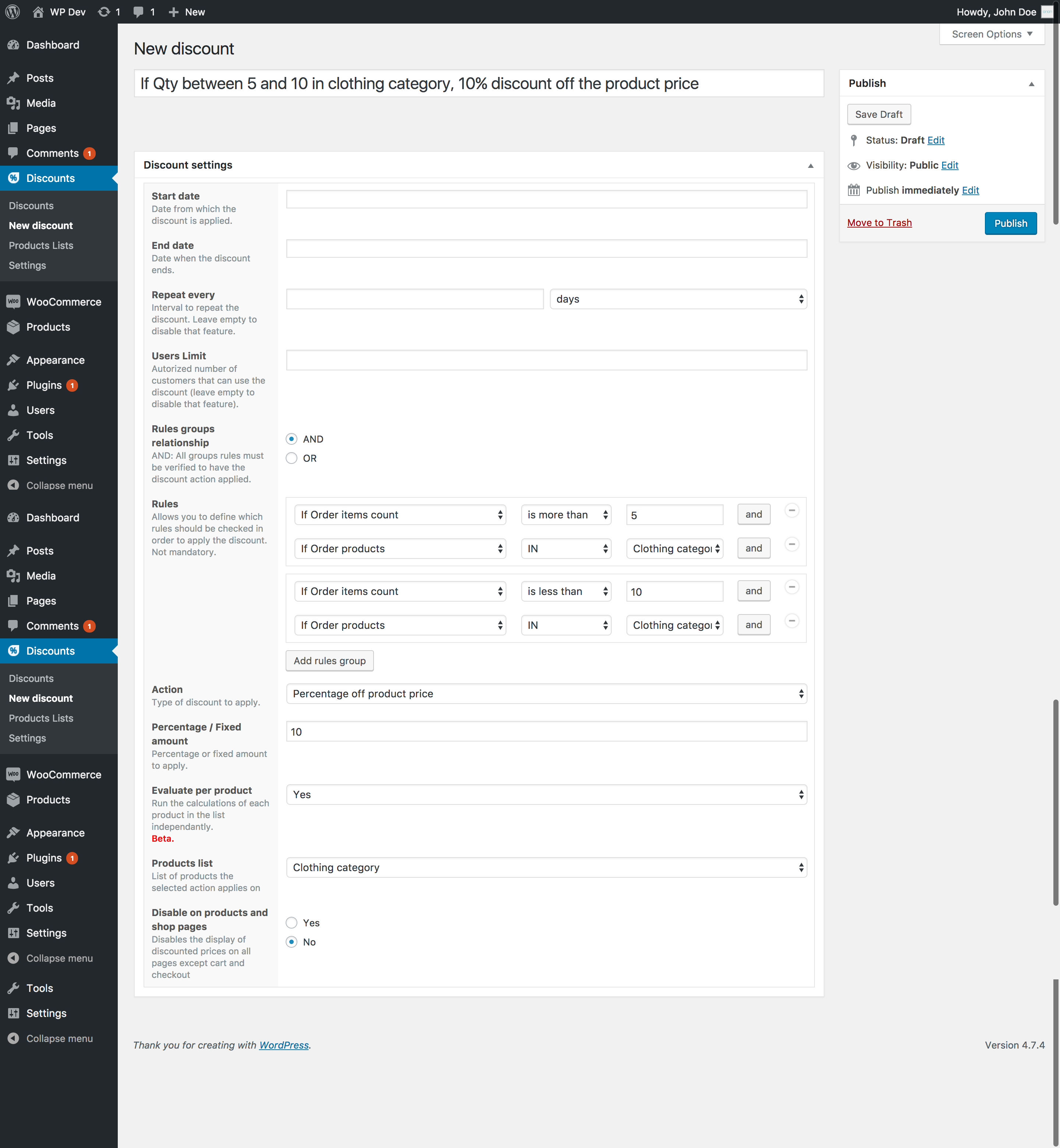
Last updated on May 11, 2023

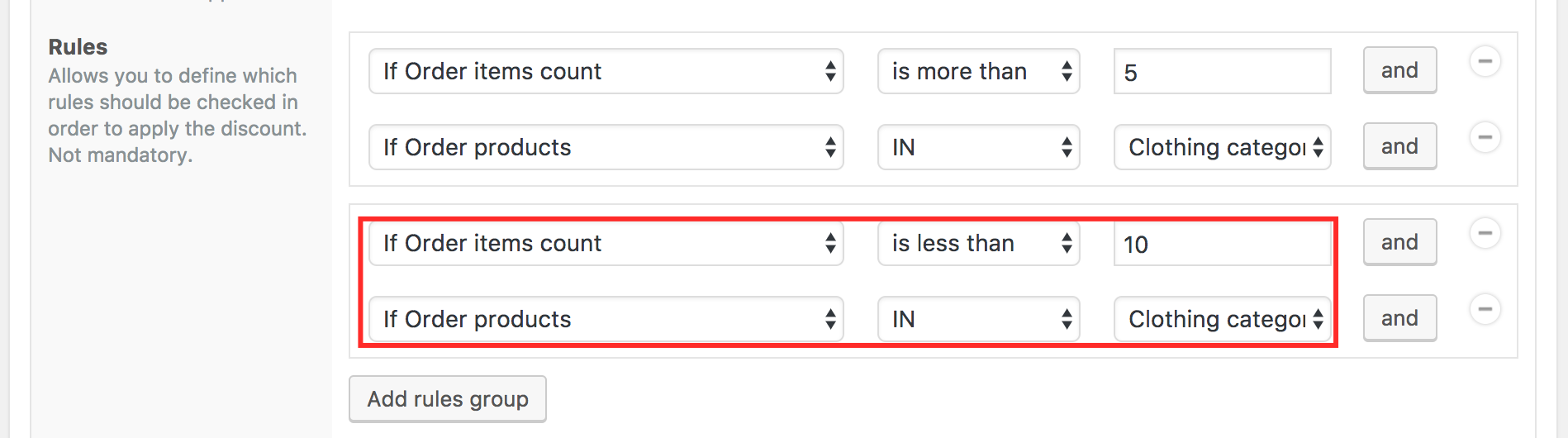 It’s highly important that these two groups are added separately in order to have the plugin interpret each group independently according to our needs.
It’s highly important that these two groups are added separately in order to have the plugin interpret each group independently according to our needs.