Create a woocommerce based quantity pricing
Woocommerce quantity based pricing is one of the most popular deals mainly used to increase the average order size on online stores. Despite WooCommerce being one of the most popular shopping cart systems in the world, one of their limitations is their dynamic discount system.
Depending on the purchased quantity of a product, the woocommerce based quantity pricing feature allows the shop manager to dynamically define a discount, or a special price per product when the customer purchases multiple quantities of the same product at the same time. Conditional Discounts for WooCommerce provides 3 ways of creating a woocommerce based quantity pricing.
How to set up a woocommerce quantity based pricing?
The following woocommerce bulk discount demo is a step by step tutorial that will show you how to set-up a woocommerce quantity based pricing. You should be able to create a quantity based pricing in percentage, fixed amount or setup a buy one get one (bogo) or buy X get Y type of deals.
The first thing to do is to create a product. If you don’t know how to create a product, you should start by checking here. Once it’s done, access the quantity based pricing tab in your products settings:
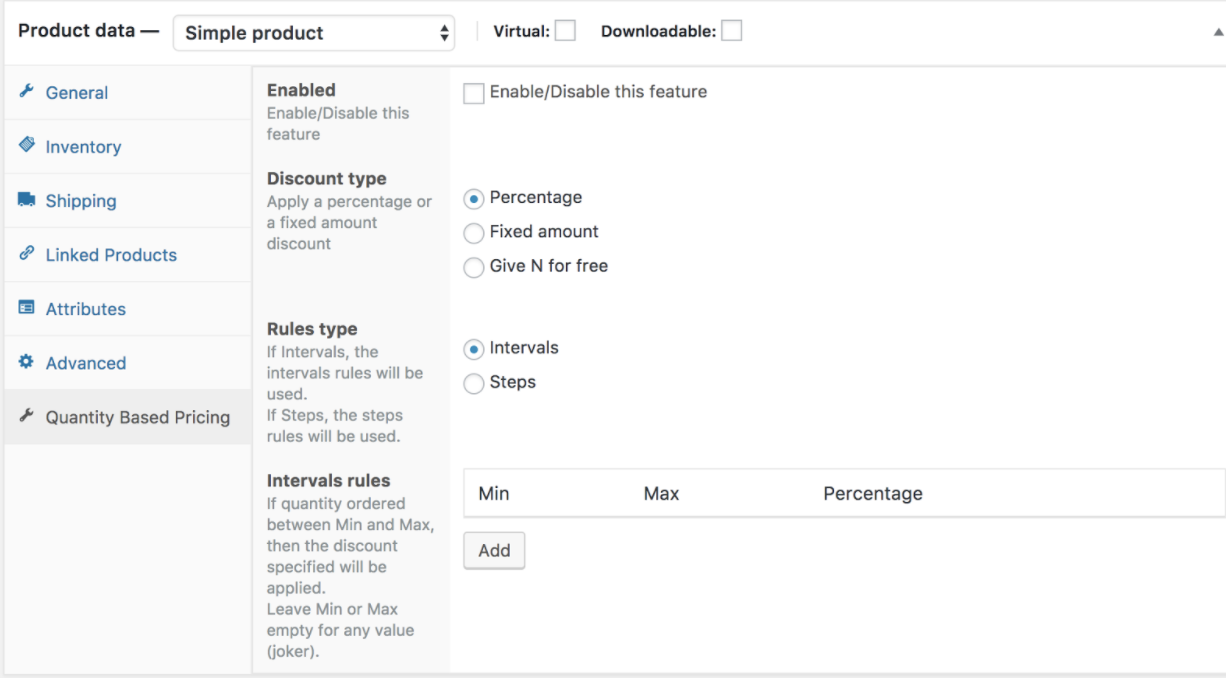
- Enable the quantity based pricing feature by checking the checkbox below:
- Select your preferred discount type between Percentage, Fixed amount and Give N for free
- Percentage: This type of discount allows you to offer a percentage based discount if the customer purchases a certain quantity, for example 10% if the quantity bought corresponds to the rule type defined by the shop owner
- Fixed amount: you define a fixed amount off the basic price of the product, for example if the product is 5$, the fixed amount discount can be 2$, if the quantity purchased corresponds to the rule type defined.
- Give N for free: this type of discount on the other hands, gives out a quantity of product for free when a quantity of another product is bought. For example, if he buys between 10-15 pieces of a product he has 2 of another product for free or if he buys 2 pieces of a product, he has 1 other product for free.
- Select one of the rules type below: Rules type helps the plugin to evaluate the quantity added to a cart. Below are the ways in which they can be used.
- Intervals: If the quantity ordered is between a minimum or a maximum value, then the discount specified will be applied. It helps define the intervals in which discount types can be applied, for example if the client purchase between the intervals of 5-10 he gets a 10% discount, or 10$ off, or a free gift. If he buys between intervals of 10-20, he gets 15% off (percentage), or 20$ off (fixed amount), or 2 free gifts (give N for free).
- Steps: Allows you to set a woocommerce quantity based discount if the purchased quantity is a multiple of a specific value. For example, if the quantity purchased is a multiple of 2 then the discount type chosen will be applied. That is to say a discount is applied on every multiple of number. Every purchase from 2, 3, 4 etc…. Will get either a percentage, fixed amount discount or a free gift. Based on the rules defined by the shop owner.
- Enter the quantity intervals or multiples (if you’re using the steps algorithm).
- Save the product and you’re good to go.
A pricing table will be displayed on the product page, this will show the user the different pricing options available based on the purchased quantities.
This is simply woocommerce bulk discount demo that shows you how to set-up a woocommerce quantity based pricing table. This is to show you that you don’t need to look far away when you need to create discounts. The Conditional Discounts for WooCommerce has simplified the process for you to create all types of discounts.
Last updated on May 11, 2023