Link a product to a configuration
For a Woocommerce product to be “Configurable“, it needs to be associated with a configuration. Now that you know how to create a configuration, it’s time to know how to link them to products.
/!\ Associated post /!\
1. Simple product
To link a configuration to a simple product, edit the product. Then in the general tab of the product data, choose the configuration.
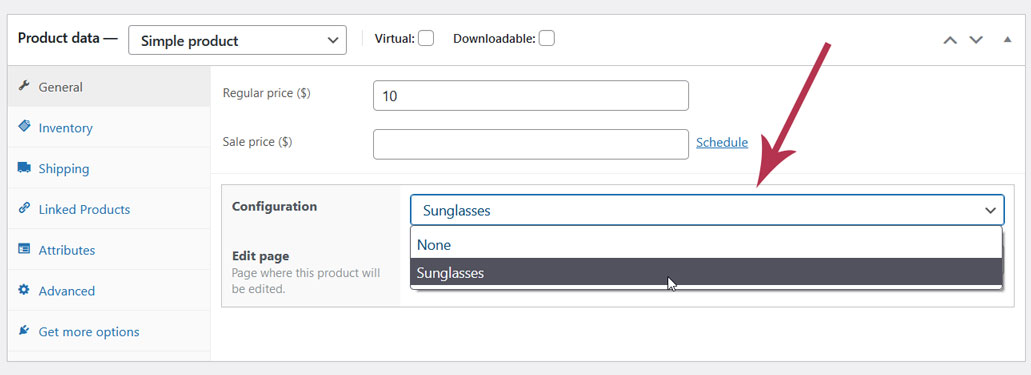
Make sure that the “Regular price” of your product is always greater than or equal to zero (0). Do not let the field empty.
Then, make sure the product visibility is set to either “Public” or “Password protected” and save. If the visibility is set to “Private“, users won’t be able to add the configurable product to the cart.
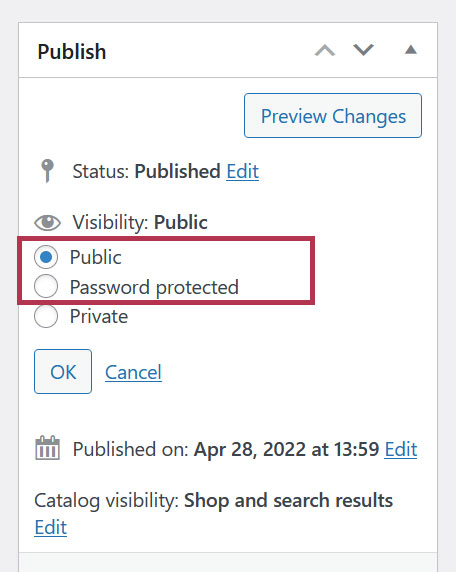
2. Variable product
In the case of a variable product, you can assign a configuration to each of them in the variations tab of the product data.
3. What does a configurable product look like?
On the page of a regular Woocommerce product, you can add the product to the cart directly from there by clicking the “Add to cart” button. On a configurable product page, the “Add to cart” button is replaced by a “Build your own” button. Clicking on this button will lead you to the configurator first before you can add it to the cart.
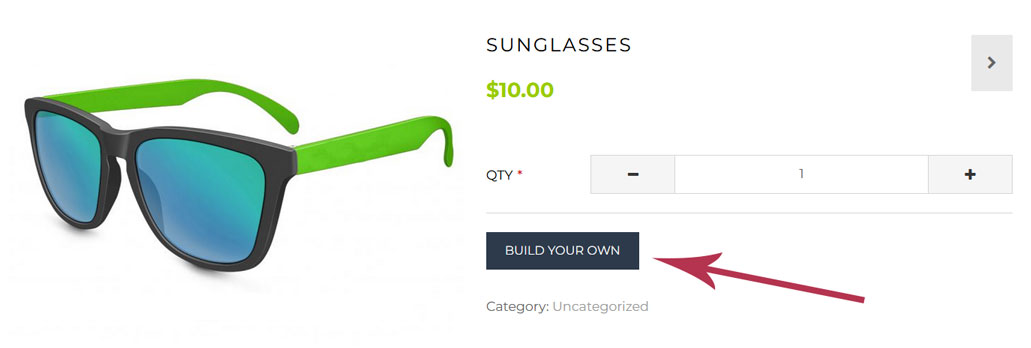
Last updated on May 15, 2023